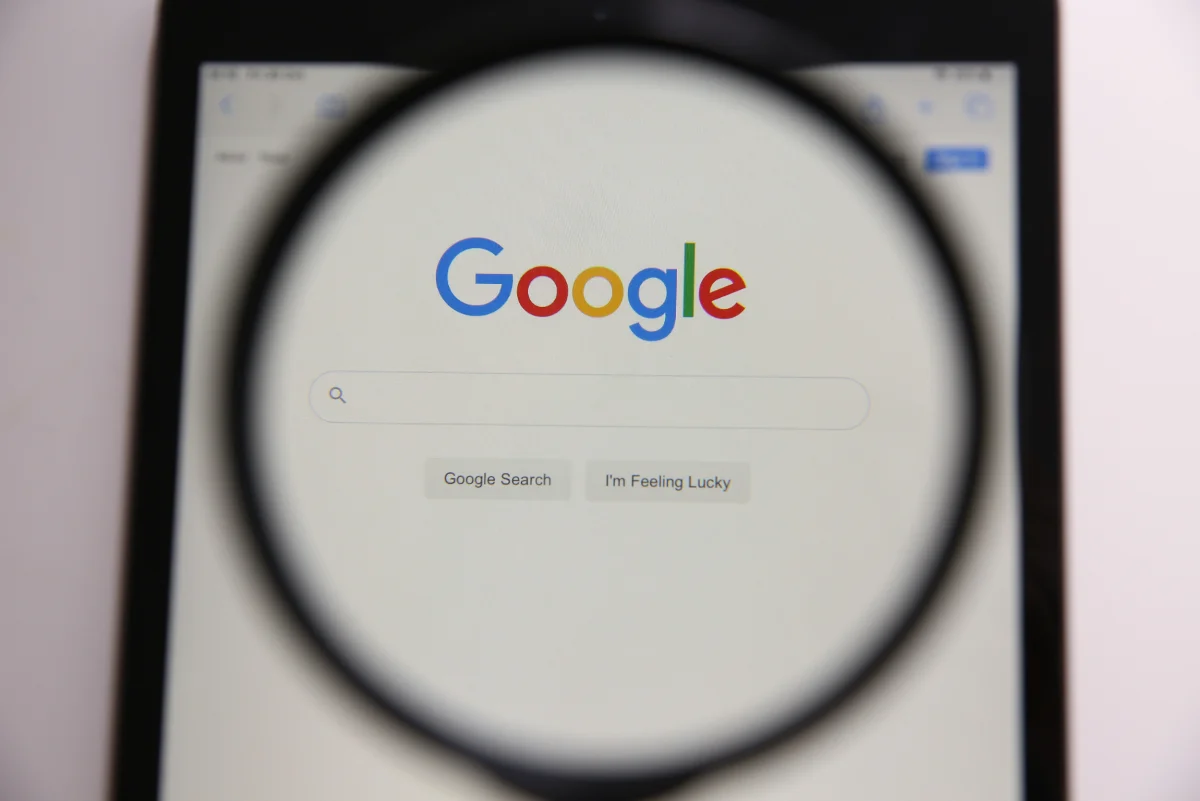Last Updated on January 2, 2026
Google is one of the most popular search engines on the Internet—and for good reason. It offers an enormous range of information at your fingertips, whether you’re looking up directions, researching a topic, planning a trip, comparing products, or staying updated on current events.
Because Google processes billions of searches every day, the sheer volume of information can sometimes feel overwhelming. The challenge isn’t just finding information—it’s knowing how to search in a way that gives you fast, accurate, and meaningful results.
Fortunately, there are a number of powerful yet simple techniques that can help you search more effectively. By learning how to refine your queries, use helpful shortcuts, and take advantage of Google’s built-in features, you can dramatically improve the quality of your search experience.
In this article, I’ll share 10 clever—and practical—ways to get instant answers to your queries on Google. Many of these approaches only require small tweaks to how you search, but they can make a big difference in the results you receive.
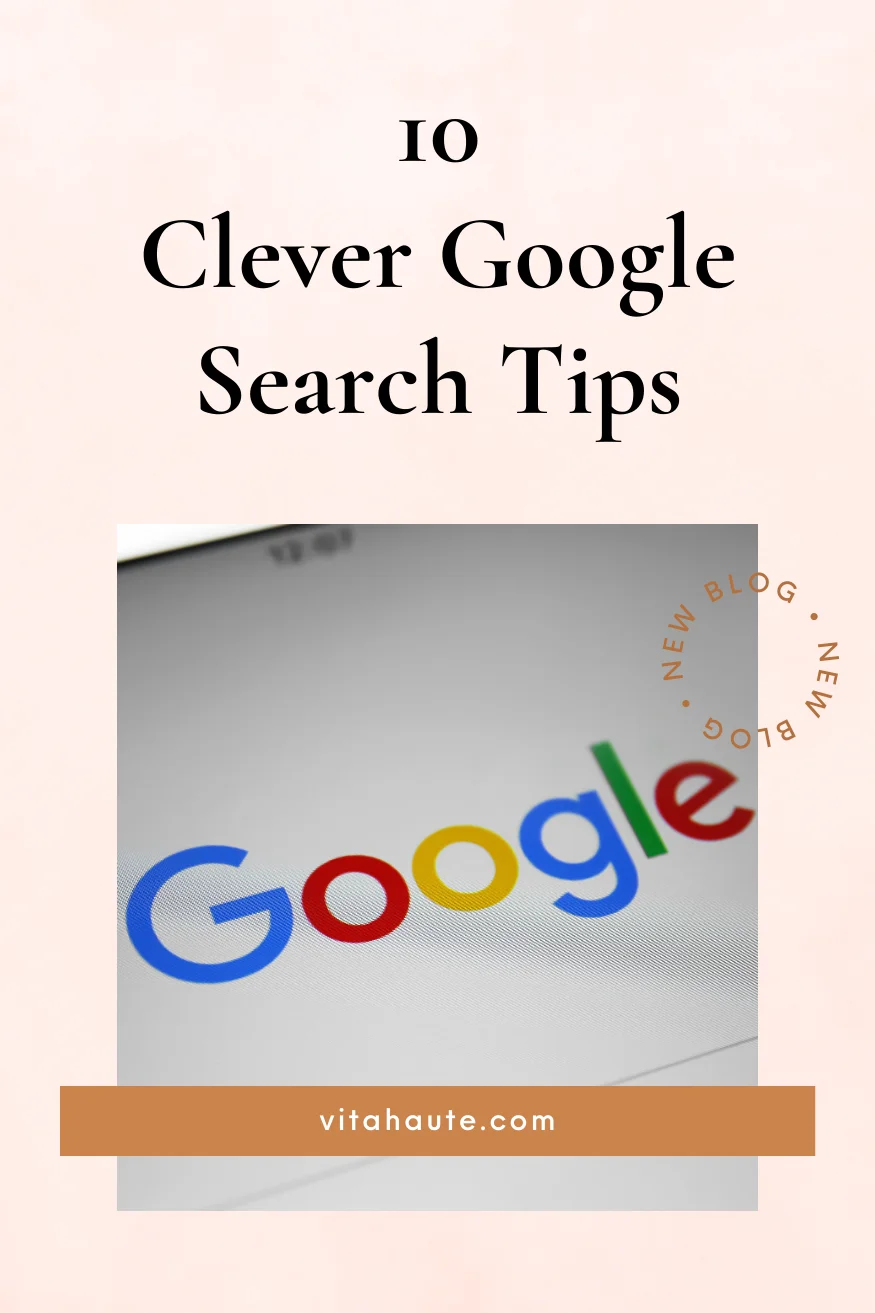
1. Let Google Suggest
When you begin typing a query into the search bar, Google’s autocomplete feature instantly generates suggestions based on common search patterns. These suggestions aren’t random—they reflect what millions of users have searched for before you.
This can be extremely useful when you’re unsure how to phrase your question or want to explore related ideas. For instance, typing “how to improve sleep” or “ways to save money” may reveal variations and subtopics you hadn’t considered. Sometimes, these suggestions can also clarify your question or help you narrow your focus to something more specific.
In other cases, autocomplete may spark an entirely new angle of research. Rather than relying on your first instinct, try pausing for a moment and seeing what Google’s suggestions reveal. They can serve as a helpful roadmap for refining your search and discovering relevant information more quickly.
2. Search for Specific Terms Within a Sentence or Phrase
When you’re searching for information on a particular topic, the words you include—and how you arrange them—play an important role in shaping your results.
A general search such as “how to cook a turkey” will provide broad guides and recipes, which is useful if you want an overview. But if you’re looking for something more precise, you can improve your results by adding detail, such as “roast turkey step-by-step recipe,” “how to cook a turkey in the oven,” or “beginner turkey roasting instructions.”
Using quotation marks can also help narrow your search to an exact phrase. For example, searching for “roast turkey recipe” tells Google to prioritize pages containing that specific wording, rather than separate or loosely related terms.
Small keyword adjustments like these give Google clearer context—and clearer context leads to more relevant, helpful results.
3. Use Advanced Google Search Operators
Beyond simple keywords, Google offers a range of search operators that help you refine and control your results. These operators are especially powerful when you’re researching, comparing sources, or trying to locate very specific information.
Some useful operators include:
- “phrase”—searches for an exact phrase
- -term—excludes a word from results
- site:website.com—searches within one website
- filetype:pdf—finds documents in a specific format
- OR—searches for either of two terms
- intitle:keyword—finds pages with a term in the title
For example, if you want tips specifically from HubSpot, searching:
content marketing tips site:hubspot.com
will show results from that site only.
These tools are especially useful for students, bloggers, researchers, and professionals who need targeted, trustworthy information without having to sift through unrelated pages.
4. Use Google Earth or Maps to Visualize Locations
When planning a trip or exploring a new location, it can be incredibly helpful to see what an area looks like before you arrive. Google Maps and Google Earth allow you to view satellite imagery, browse neighborhood layouts, and even explore streets through Street View.
This is especially useful when you’re visiting someplace unfamiliar. You can look up nearby landmarks, assess walkability, preview routes, or get a better sense of the surrounding environment. For drivers, Maps also helps with orientation, showing intersections, terrain changes, and key turning points in advance.
Taking a few minutes to explore an area virtually can reduce stress, prevent confusion, and help you feel more confident and prepared when you finally get there.
5. Convert Units, Currencies, and Time Zones
Google also doubles as a quick conversion tool, eliminating the need for calculators or separate apps. You can convert measurements, currencies, and time zones simply by typing your question directly into the search bar.
Examples include:
- 10 miles to km
- 2 cups to ounces
- 50 USD to EUR
- time in London
Google will display the answer instantly, often with an interactive conversion tool that lets you adjust values further. This is particularly helpful when traveling, cooking, studying, or working with international clients or audiences.
6. Utilize Voice Search for Hands-Free Queries
Voice search offers a convenient, hands-free way to access information when typing isn’t practical. By tapping the microphone icon or using supported voice commands, you can ask questions, request definitions, check the weather, perform calculations, or look up quick facts.
It’s especially useful while cooking, commuting, exercising, or multitasking. Instead of pausing what you’re doing, you can simply speak your query and receive instant results. For many users, voice search makes information more accessible and efficient—particularly in everyday situations.
7. Filter Results by Date Range
Not all information on the internet holds equal relevance over time. When you’re researching news, trends, technology, or current events, newer content is often more accurate and useful than older material.
Google’s date filter allows you to refine results by timeframe. After running a search, click “Tools” beneath the search bar, then choose a custom date range or a preset such as “Past month” or “Past year.”
This helps ensure that what you’re reading reflects the most recent developments, research findings, or industry updates—rather than outdated sources.
8. Use Google’s Image Search
Google’s Image Search is a powerful tool for visual learners and creative thinkers. After performing a search, selecting the “Images” tab allows you to browse visual results related to your query.
This feature can be especially helpful for:
- identifying plants, objects, or landmarks
- gathering design or style inspiration
- studying artwork, logos, or typography
- exploring visual examples of concepts
You can also upload an image or paste a link to perform a reverse image search, which helps you find visually similar photos, original sources, and related context.
9. Explore Related Topics Through Google Suggestions
When you scroll through search results, Google often displays additional resources such as “People Also Ask” questions and “Related Searches.” These sections highlight topics that other users commonly explore in connection with your query.
This can be an excellent way to broaden your understanding of a subject. For example, if you’re searching for a recipe, related suggestions may reveal variations, ingredient substitutions, regional versions, or cooking tips you might not have considered.
Rather than ending your search at the first result, browsing these related links can help you discover new insights and deepen your knowledge.
10. Use the “site:” Operator to Search Within a Specific Website
Sometimes, you may want to limit results to one reliable source—for example, a university site, government page, news outlet, or personal blog. The “site:” operator allows you to search within a single website’s domain.
Typing:
site:wikipedia.org space exploration
returns pages from Wikipedia only, all related to that topic. This approach is especially useful when you already trust the source and want to find information from that website quickly and efficiently.
In Conclusion
Google is an incredibly powerful tool—not just because of the amount of information it provides, but because of the many ways you can interact with and refine your searches. Learn how to use its features more intentionally, and you’ll search with greater confidence, find more relevant results, and save valuable time in the process. Our strategies can help you make the most of every Google search.

I’m an entrepreneur and digital marketing enthusiast who loves helping people grow—not just in affiliate marketing, but in all areas of online business. I enjoy showing others how to build a strong brand, create meaningful content, and use tools that make work easier. Over the years, I’ve learned what truly works in digital marketing, from creating websites that convert to building an engaged audience through email and social media. After more than ten years in the field, I’ve gathered plenty of lessons I enjoy sharing through my writing and talks. I use my own experiences to help others reach their goals and build something lasting. Besides running my business, I’m a fiction writer in the speculative genre, with dozens of short stories published in various magazines and anthologies. For eighteen years, I was a Top 10% Reviewer at Zoetrope, an online venue for creatives, where I helped members strengthen their writing. When I’m not working as a writer or marketer, you’ll probably find me cooking, reading, or watching a good baseball game. I live in New York City, where I was born and raised.