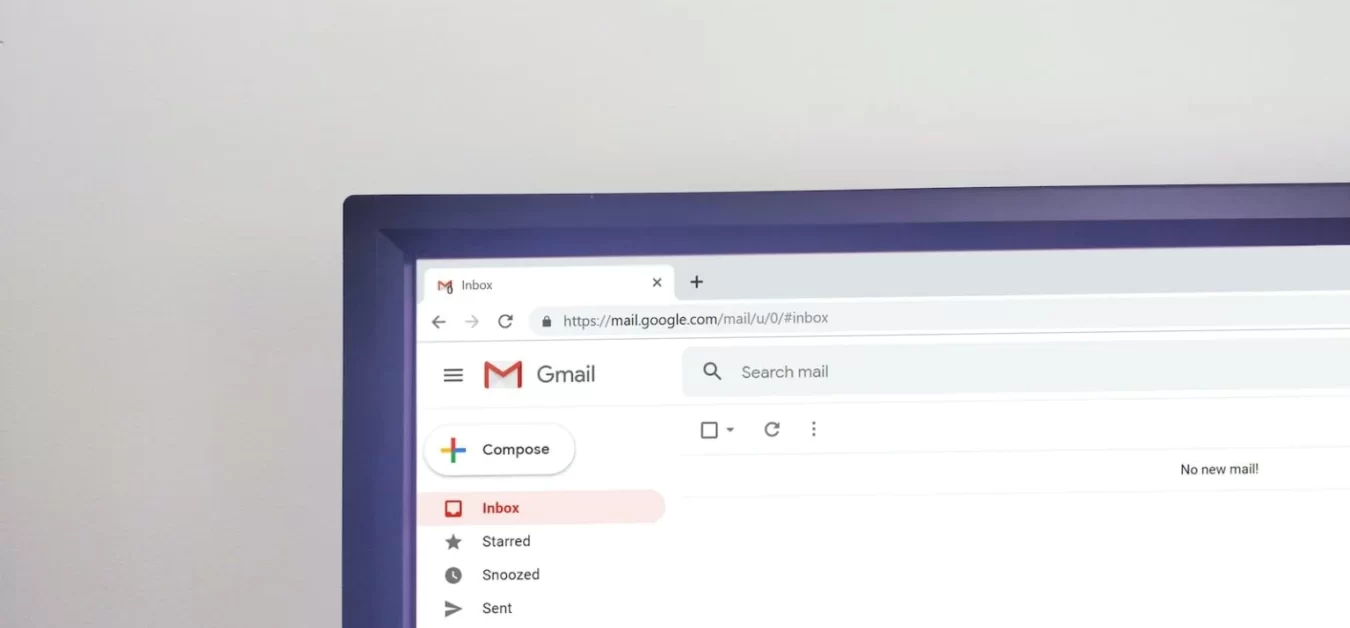Last Updated on January 2, 2026
Email plays a central role in our professional and personal lives, but managing it efficiently can sometimes feel overwhelming. Between work messages, newsletters, notifications, and priority conversations, it’s easy for our inboxes to pile up faster than we can respond. The good news is that Gmail includes several powerful tools and built-in features that can help you stay organized, work more efficiently, and reduce the stress that often comes with email overload.
Below are nine practical, time-saving tips to help you manage your Gmail account more effectively and create a smoother, more organized email workflow.
1. Sort Your Emails by “Importance”
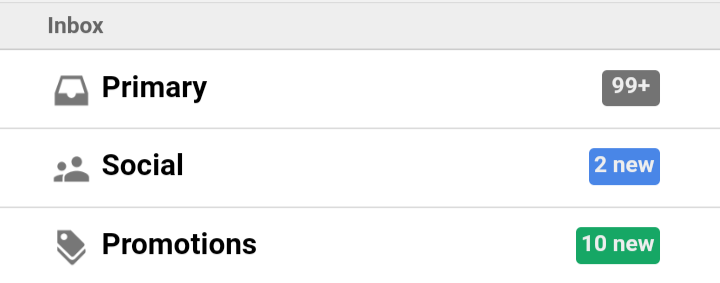
Not every email deserves the same level of attention. Some messages are urgent, some are informational, and others can wait until later. Gmail helps you identify which emails matter most through its Importance markers and Priority Inbox system.
Instead of requiring you to sort emails manually, Gmail analyzes factors such as who you email frequently, which messages you open first, and how you interact with senders. Based on this activity, Gmail automatically highlights certain messages as important.
You can view these messages by selecting Inbox → Important or by enabling Priority Inbox in Settings → Inbox. If Gmail marks a message incorrectly, you can click the yellow importance marker to retrain the system. Over time, Gmail adapts to your habits, helping you focus your time and attention where it truly matters.
2. Snooze Emails to Handle Them Later
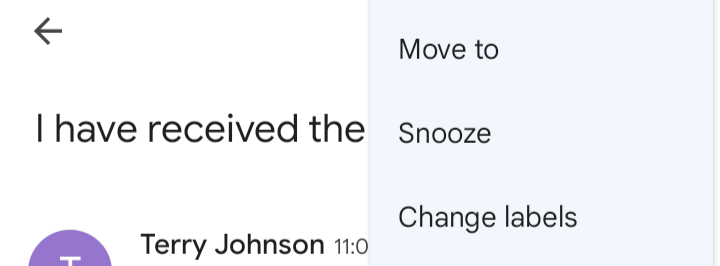
Some emails require action — but not right away. Instead of letting these messages sit in your inbox, you can use Gmail’s Snooze feature to temporarily remove them and bring them back at a time that makes more sense.
This is especially helpful for messages related to meetings, deadlines, follow-ups, or tasks that you plan to work on later in the day or week. Snoozing allows you to reduce visual clutter while still ensuring nothing gets forgotten.
To snooze an email, hover over the message, click Snooze, and choose the date or time when you’d like it to reappear. When the snooze period ends, the email will return to the top of your inbox — right when you’re ready to handle it.
3. Create Shortcuts for Common Tasks
Managing your inbox becomes much faster when you take advantage of Gmail’s keyboard shortcuts. Once enabled in Settings, shortcuts let you perform common actions such as replying, archiving, composing, or moving emails — all without leaving the keyboard.
For example, you can open a reply, archive a message, or start a new email in seconds. This reduces repetitive clicking and speeds up navigation, especially if you receive a high volume of messages every day.
Using shortcuts may feel unfamiliar at first, but once you build the habit, it can significantly streamline your workflow and make Gmail feel much more efficient.
4. Disable Sounds and Desktop Pop-Up Notifications
Notifications can be helpful — but they can also disrupt your concentration. Constant alerts and pop-ups can break your focus and make it difficult to stay engaged in your work.
If you prefer to check email on your own schedule, you can turn off desktop alerts or sound notifications. This allows you to stay focused on important tasks without frequent interruptions. Just keep in mind that if notifications are disabled, you’ll want to check your inbox periodically so important messages aren’t overlooked.
This approach works especially well if you practice scheduled email review times instead of responding to messages the moment they arrive.
5. Create a To-Do System for Emails Requiring Action
Not every email needs an immediate reply — but some messages do require follow-up or future action. Instead of letting these emails sit in your inbox, you can turn them into tasks by adding them to Google Tasks or applying labels for organization.
This creates a simple, built-in productivity system right inside Gmail. You can group emails that require action, track messages that still need responses, and avoid forgetting important items buried in your inbox.
Using Tasks or labels transforms your inbox from a long list of messages into a more purposeful, organized workflow.
6. Use Stars or Tasks Instead of Emailing Yourself Reminders
Many people email themselves reminders or notes — but Gmail already provides better tools for that purpose. Instead of sending yourself duplicate messages, you can star important emails or add them directly to Tasks.
This keeps your inbox cleaner and prevents unnecessary clutter while still giving you a clear, visual way to flag messages that require attention. It also keeps reminders tied to the original conversation, so you don’t have to track down the email later.
7. Create Email Templates
Creating reusable Gmail templates is one of the best ways to save time if you frequently send similar messages. Templates allow you to reuse structured email content without rewriting the same text every time.
Once templates are enabled in Gmail settings, you can insert them with just a few clicks. This helps maintain a consistent format and professional tone while reducing typing time. Templates work especially well for standard responses, onboarding messages, inquiries, scheduling replies, customer service communication, and follow-up emails.
Instead of starting from scratch, you simply adjust the details — making your email workflow faster and more efficient.
8. Unsubscribe From Email Lists You No Longer Need
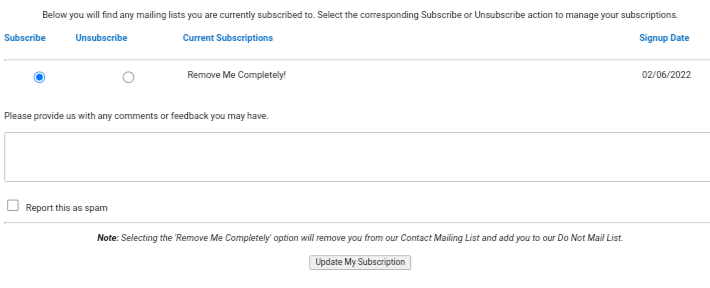
Over time, newsletters and promotional lists can crowd your inbox and make it harder to find messages that actually matter. Unsubscribing from mailing lists you no longer read helps reduce clutter and keeps your inbox more manageable.
You can do this directly from Gmail when an “Unsubscribe” link appears at the top of supported emails. Keeping only the subscriptions that are still relevant ensures that your inbox remains focused, organized, and easier to maintain.
9. Use Gmail Smart Features to Manage Your Inbox
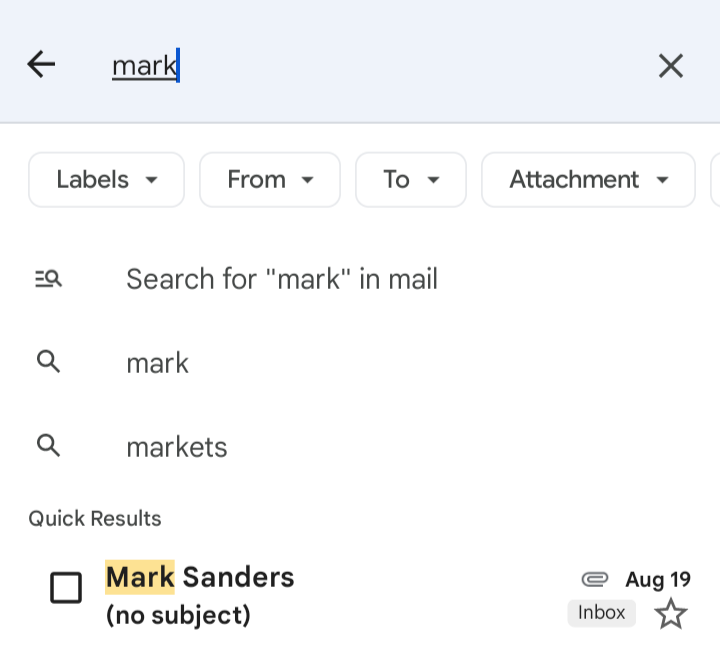
Gmail includes several smart features that help you search, organize, and compose messages more efficiently. Typing a contact’s name in the search bar displays recent conversations, and filters can automatically apply labels or route messages to specific categories.
Tools such as Smart Reply and Smart Compose also help speed up communication by suggesting responses or completing phrases as you type. These features are especially helpful when you’re replying quickly or managing a large volume of email throughout the day.
Together, these tools make Gmail not only an email platform — but also a powerful organizational and productivity system.

I’m an entrepreneur and digital marketing enthusiast who loves helping people grow—not just in affiliate marketing, but in all areas of online business. I enjoy showing others how to build a strong brand, create meaningful content, and use tools that make work easier. Over the years, I’ve learned what truly works in digital marketing, from creating websites that convert to building an engaged audience through email and social media. After more than ten years in the field, I’ve gathered plenty of lessons I enjoy sharing through my writing and talks. I use my own experiences to help others reach their goals and build something lasting. Besides running my business, I’m a fiction writer in the speculative genre, with dozens of short stories published in various magazines and anthologies. For eighteen years, I was a Top 10% Reviewer at Zoetrope, an online venue for creatives, where I helped members strengthen their writing. When I’m not working as a writer or marketer, you’ll probably find me cooking, reading, or watching a good baseball game. I live in New York City, where I was born and raised.